Purpose
To create a step down hip set
Steps
![]() Watch video - Repetitive truss input
Watch video - Repetitive truss input
To create a step down hip:
- From the Truss Placement menu, select Hip Set or click
.
The Hip Set Dialog displays.
- From the Hip Girder drop down, select Step Down as the style.
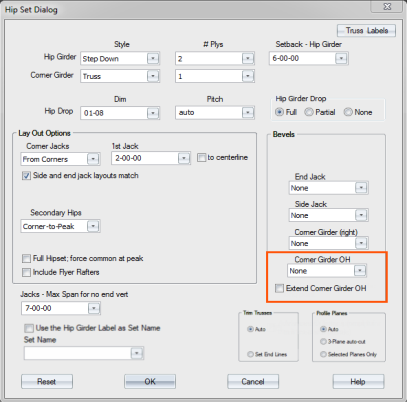
- Corner Girder - select Truss, Rafter, Stacked Rafter
- # Plys - select the number of plies from the drop down list
- Setback Hip Girder - select a setback from the drop down list
- Hip Drop - select a hip drop dimension and pitch from the drop down lists. For Pitch you can select auto or a defined pitch.
- Hip Girder Drop - Select Full, Partial, or None
- Layout Options - select options for side, end, and corner jacks, as needed
- Secondary hip - select an option from the drop down list -- Corner to Peak or Peak Down
- Bevels - define bevel options including End Jacks, Side Jacks, Corner Girder and Corner Girder overhang.
- Jacks - define Maximum End Span for No End Vertical
- Use the Hip Girder Label as Set Name - click this check box to add a set name to the truss label prefix.
-
Set Name - select a set name to add to the truss label prefix for trusses in a set.
-
Trim Trusses - select Auto or Set End Lines.
- Profile Planes - select Auto, 3-Plane, or Selected Plane. See Define 3-Plane Hipset.
- Click OK to save your changes.
You remain in truss input mode after trusses are added to the layout and can continue adding trusses, until you manually exit the command. Press Esc or right-click and select Cancel to exit.
Additional Placement Options
- If you already know the settings defined on the Hip Set dialog, you do not need to open the dialog to place trusses. Press Shift and click the icon for the truss placement option you want to use. Truss Studio automatically opens the layout in truss input mode, bypassing the dialog box.
- If you want to repeat the last truss placement, click
 or select Truss Placement > Next Truss > Repeat Last Placement.
or select Truss Placement > Next Truss > Repeat Last Placement.
Undo Options
- While the command is enabled, using Undo reverses the previous step.
- Using Undo during a multi-step command undoes one step at a time.
- Undoing past the first step in a multi-step command exits the command and undoes the last block.
- Outside of a multi-step command, Undo will undo a block at a time.
- Esc or Cancel ends the command and undoes any partially completed blocks in the script.